
In the fast-paced world of Modern Warfare 2, every split-second decision can determine victory or defeat.
As a gamer, you know that your controller is the conduit between you and the virtual battlefield. It’s not just a device; it’s your key to unlocking your full potential in the game.
That’s why controller settings are crucial – they directly impact your performance and overall gaming experience.
Optimizing your controller settings can make a world of difference, improving your gameplay from good to exceptional.
However, selecting the right controller settings is no simple task.
With a myriad of options available, including sensitivity, button layouts, and aim-assist settings, it’s easy to get lost in the sea of choices.
But fear not!
This guide is here to navigate you through the complexities and unveil the finest controller settings for Modern Warfare 2, proven by expert analysis.
Let’s get started.
Best Modern Warfare 2 (MW2) Controller Settings
Here’s an overview of the finest MW2 controller settings, including sensitivity, aim behavior, button layout, vibration, and more:
Inputs
- Button Layout: As preferred
- Flip L1/L2 & R1/R2: As preferred
- Stick Layout Preset: Default
- Controller Vibration: On
- Trigger Effect: Off
Aiming
- Horizontal Stick Sensitivity: 4
- Vertical Stick Sensitivity: 5
- ADS Sensitivity Multiplier: 0.90
- Sensitivity Multiplier: 1.00 for all settings
- Vertical Aim Axis: Standard for all settings
Gameplay
- Aim Down Sight Behavior: Hold
- Automatic Sprint: Off
- Equipment Behavior: Hold
- Weapon Mount Activation: ADS + Melee
- Interact/Reload Behavior: Prioritize Reload
- Armor Plate Behavior: Apply one
Tip: These controller settings are also optimal for Modern Warfare 2 Season 4.
Advanced MW2 Controller Settings
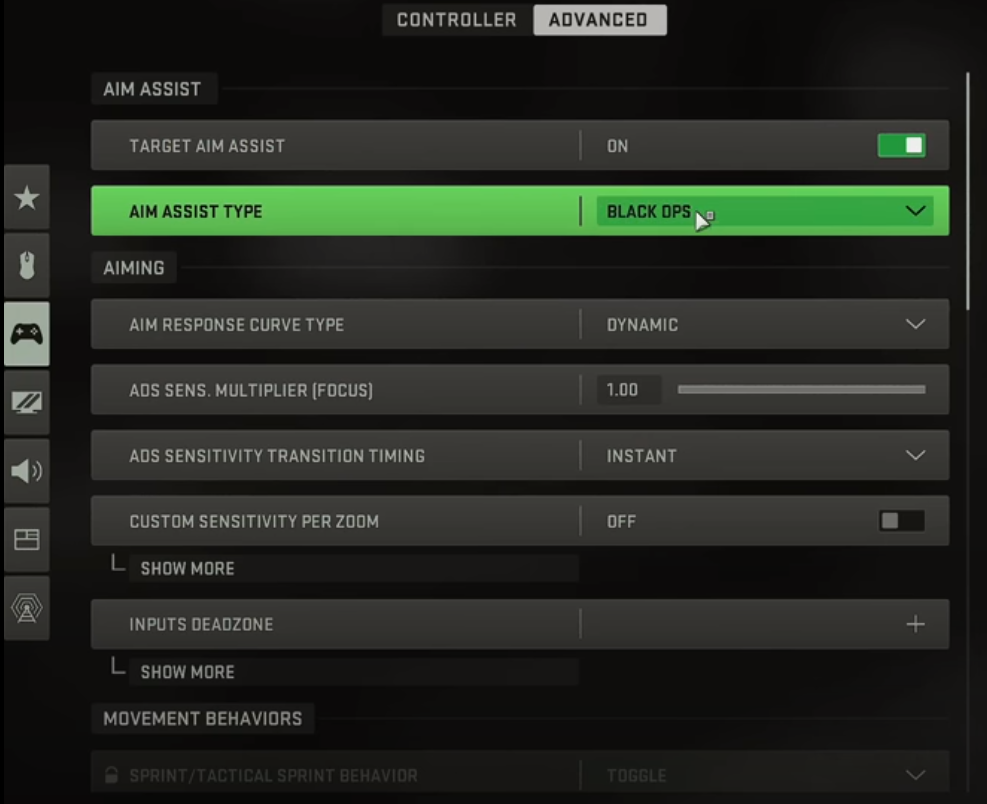
Here we’ll explore more advanced controller settings in MW2 to take your gaming experience to the next level.
These include aim assist, sensitivity, movement behaviors, combat behaviors, vehicle behaviors, and overlays behaviors.
Aim Assist
- Target Aim Assist: On
- Aim Assist Type: Default
Aiming
- Aim Response Curve Type: Dynamic
- ADS Sensitivity Multiplier: 1.00
- ADS Sensitivity Transition Timing: Instant
- Custom Sensitivity Per Zoom: Off
- Inputs Deadzone: Default for all settings
Movement Behaviors
- Sprint/Tactical Sprint Behavior: Toggle
- Auto Move Forward: Off
- Tactical Sprint Behavior: Double Tap
- Grounded Mantle: On
- Automatic Airborne Mantle: Partial
- Automatic Ground Mantle: Off
- Invert Slide and Dive Behavior: Standard
- Plunging Underwater: Movement
- Parachute Auto-Deploy: On
- Sprinting Door Bash: On
Combat Behaviors
- ADS Stick Swap: Off
- Backpack Alternate Control: Off
- ADS Interruption Behavior: Interrupt
- Weapon Mount Exit Delay: Medium
- Depleted Ammo Weapon Switch: On
- Quick C4 Detonation: Off
Vehicle Behaviors
- Vehicle Camera Recenter: Short Delay
- Camera Initial Position: Free Look
Overlays Behaviors
- Ping Wheel Delay: Moderate
- Double Tap Danger Ping Delay: Moderate
Best Aim Assist Type in Modern Warfare 2

If you’re a seasoned MW2 player, you might know that aim assist greatly helps players in aiming by providing subtle assistance to their crosshair when targeting enemies.
It can be a game-changer, especially for those who may struggle with precise aiming using controllers. Needless to say, choosing the right type of aim assist is important to cater to your unique playstyle.
“Default” provides a traditional aim slowdown while “Precision” benefits accuracy-focused players with strong aim slowdown close to the target, Moreover, “Focusing” offers extra assistance for newcomers by activating when narrowly missing the target.
Lastly, the Black Ops style aim assist offers a similar traditional approach but used in Black Ops games.
Best Aim Response Curve in Modern Warfare 2
Aim response curve determines how the movement of the aim stick on the controller translates into the rate of aim movement in the game.
Each type offers a different aiming experience.
“Standard” utilizes a simple power curve, adjusting the aim rate accordingly, whereas “Linear” directly maps the aim stick to aim rate to provide a direct and predictable response.
Last but not least, “Dynamic” offers a reverse S-curve to provide precise aim rate control during fine movements.
You can choose the aim response curve that suits your aiming style for better control and accuracy during gameplay.
How to Find the Best MW2 Controller Settings
Finding the most suitable settings for Modern Warfare 2 significantly impacts your gameplay, and fortunately, there are effective ways to achieve this.
Start by jumping into a private match, granting you the freedom to experiment without the pressure of competitive play.
Carry out these steps to fine-tune your controller settings:
Step 1: Select a small map in the Free For All mode, so you can concentrate on individual encounters with a few bots.
Step 2: Set unlimited score and time limits to give yourself ample time for experimentation without interruptions.
Remember, there’s no one-size-fits-all solution when it comes to controller settings.
Your unique gaming skills and hardware equipment play a crucial role.
So, don’t hesitate to experiment with different configurations.
Pay attention to any areas where you feel the settings might be lacking, and make adjustments accordingly.
It’s through this trial-and-error process that you’ll uncover the optimal controller settings to unleash your true gaming potential in MW2.
Your MW2 Controller Settings Determine Your Gameplay!
Your MW2 controller settings wield immense power over your gameplay.
As evidenced by the proven configurations in this guide, the right settings improve your accuracy, response time, and overall performance.
However, don’t be afraid to personalize these settings as you evolve as a player and hone your unique playing style.
Fine-tuning your controller settings helps you unleash your true potential, so you can dominate the virtual battlefield with confidence and precision.
Embrace the journey of discovery, and watch your gaming prowess soar to new heights!





