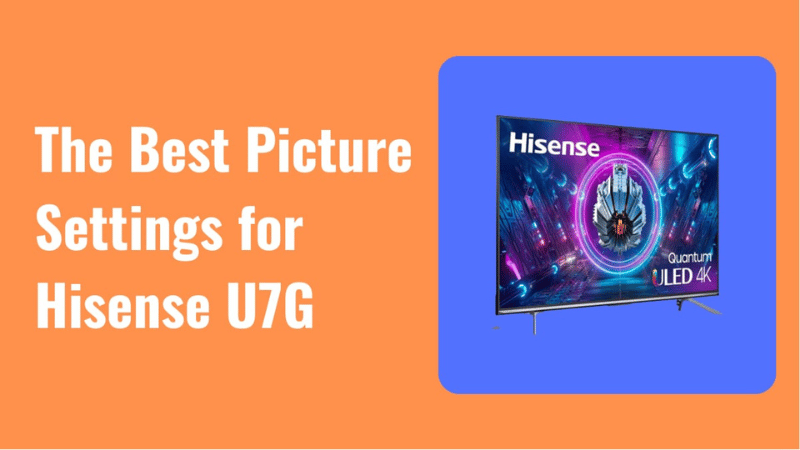
Are you tired of playing with your TV’s picture settings to no avail? Do you feel like you’re missing out on the full potential of your Hisense U7G’s stunning picture quality?
Look no further because we’ve got the inside scoop on the best picture settings for your Hisense U7G.
With its QLED panel and local dimming technology, the Hisense U7G is already a powerhouse when it comes to picture quality.
But with the right settings, you can truly make it shine.
Keep reading to explore these in detail and take your viewing experience to the next level.
Let’s dive in.
What Are the Best Picture Settings for Hisense U7G?
The best picture settings for the Hisense U7G include adjusting basic settings such as brightness and contrast, as well as advanced settings like color temperature and gamma.
For HDR content, it’s recommended to enable HDR mode and adjust the backlight and contrast settings accordingly.
Below, we’ll explore the finest picture settings for Hisense U7G:
General Picture Settings
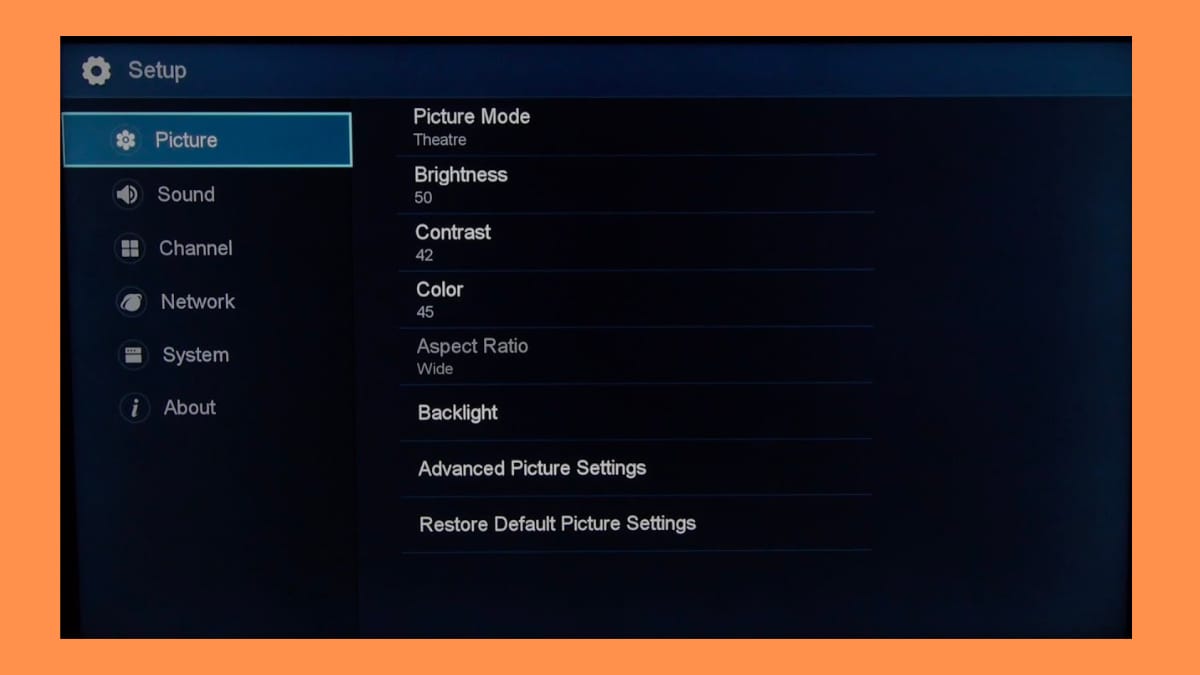
When it comes to general picture settings for the Hisense U7G, adjusting basic settings like brightness, contrast, and color can make a big difference in the overall picture quality.
Here are the recommended settings for these basic picture settings:
Eco settings
Hisense U7G comes with an Eco mode that optimizes the TV’s energy efficiency while minimizing its impact on picture quality.
It is recommended to keep the Eco mode off unless the energy consumption is a significant concern.
SDR
SDR is the most commonly used format for non-HDR content.
To optimize picture quality for SDR content on Hisense U7G, set the Picture Mode to “Standard” and adjust the following settings:
- Brightness: 50-55
- Contrast: 48-55
Brightness controls the overall luminance of the picture.
Too low, and the picture may appear dull, while too high can lead to a loss of detail in brighter areas.
As mentioned above, recommended brightness setting for Hisense U7G is between 50-55.
Contrast, on the other hand, controls the difference between the brightest and darkest areas of the picture.
Too low, and the picture may appear flat, while too high can lead to loss of detail in darker areas.
The recommended contrast setting for Hisense U7G is between 48-55.
With these general picture settings in place, you can enjoy a more vibrant and detailed picture on your Hisense U7G.
Advanced Picture Settings
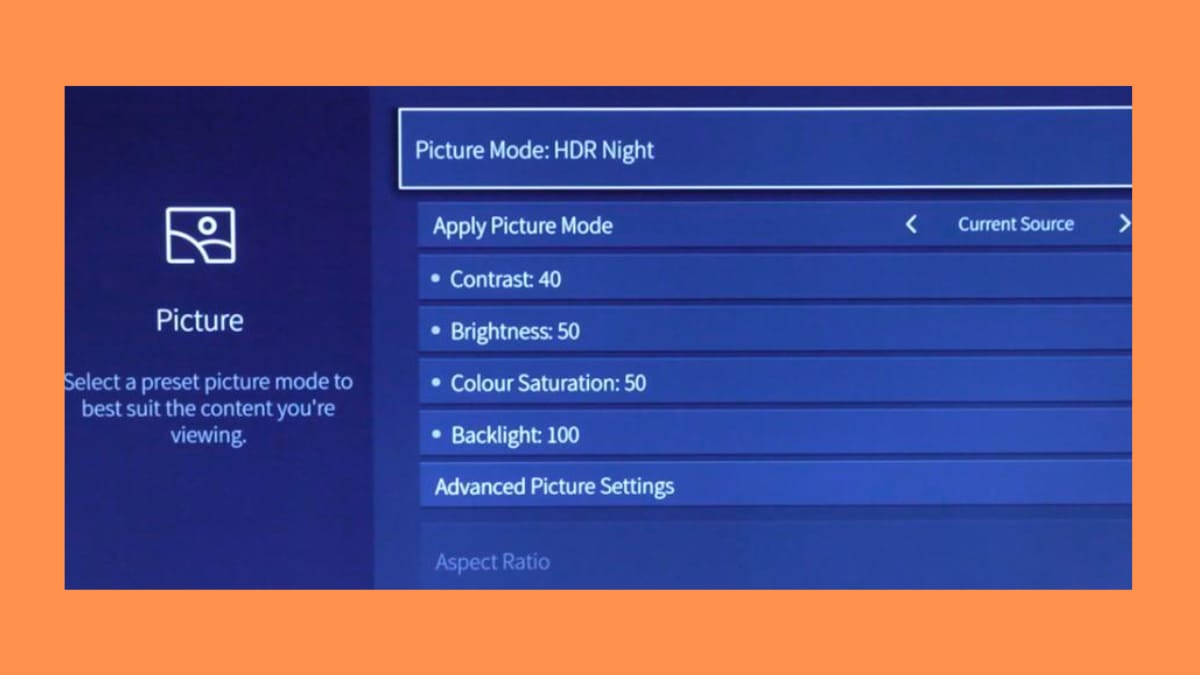
Speaking of Hisense U7G’s advanced picture settings, adjustments to settings like Dolby Vision, color temperature, and gamma can significantly impact picture quality.
Here are the recommended settings for these:
Dolby vision
Dolby Vision is a high-dynamic range (HDR) format that provides a wider range of colors and contrast.
To optimize picture quality for Dolby Vision content on the Hisense U7G, set the Picture Mode to “Dolby Vision Dark” or “Dolby Vision Bright,” depending on the lighting environment.
Adjust the following settings:
- Backlight: 60-70
- Contrast: 50-55
- Color: 55-60
Color temperature
Color temperature controls the overall warmth or coolness of the picture.
The Hisense U7G offers several color temperature presets, including Warm, Standard, Cool, and User.
The recommended setting for color temperature on the Hisense U7G is “Warm” for a more natural-looking picture.
Gamma
Gamma controls the balance between brightness and contrast in different areas of the picture.
The Hisense U7G offers several gamma presets, including 2.2, 2.4, 2.6, and User.
The recommended setting for gamma on the Hisense U7G is 2.2 for a well-balanced picture.
Motion Settings
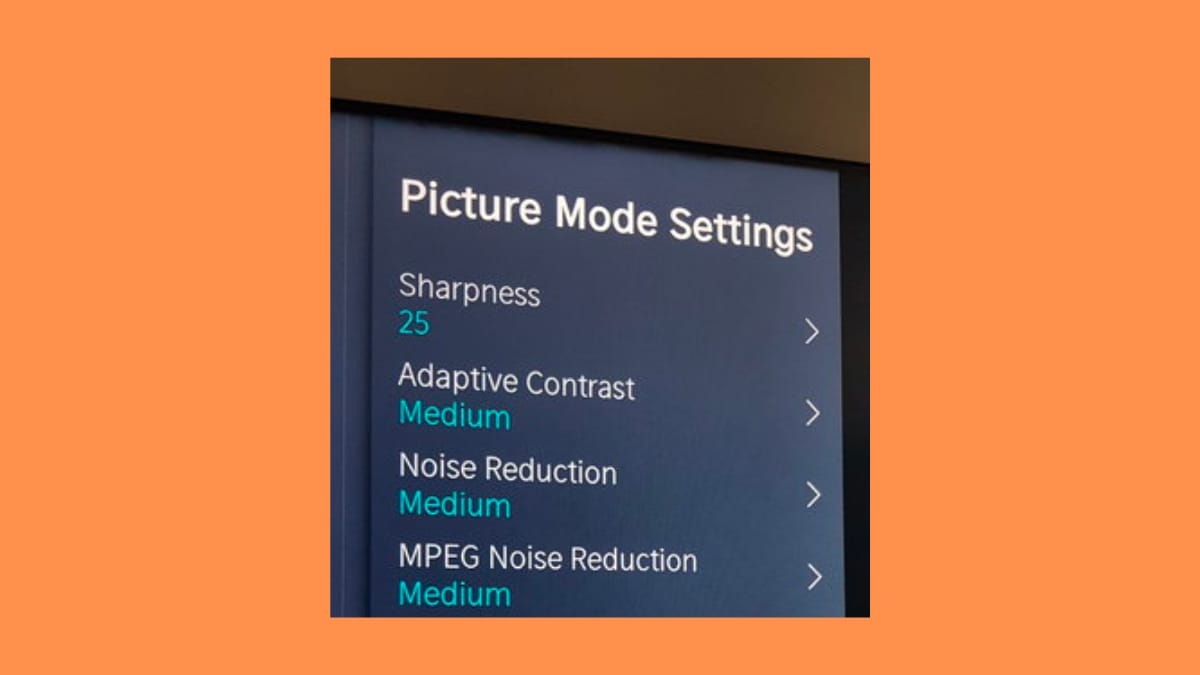
You can also adjust Motion settings on the Hisense U7G to reduce motion blur and improve picture clarity.
Here are the recommended settings for the various motion settings available on the Hisense U7G:
Motion Interpolation/Smoothing
Motion interpolation, also known as motion smoothing, can create a more fluid picture by inserting additional frames between existing frames.
But it can also create a soap opera effect that some viewers find distracting.
We recommend turning motion interpolation “Off” on your Hisense U7G for a more natural-looking picture. But you can leave it “On” if you prefer.
Black Frame Insertion
Black frame insertion (BFI) is a feature that inserts black frames between the regular frames to reduce motion blur.
It can improve the picture’s clarity but can also cause a flicker or a strobe effect.
We recommend switching BFI on your TV to “Off,” unless you’re watching fast-paced content, like sports.
Judder Settings
Judder refers to the stuttering effect that occurs when the TV displays content originally filmed at a different frame rate than the TV’s refresh rate.
The Hisense U7G offers several judder reduction settings, including Off, Low, Medium, and High.
The recommended setting for judder reduction on the Hisense U7G is “Low” or “Medium” for a smoother picture.
HDR Settings
The Hisense U7G supports several HDR formats, including HDR10, HDR10+, HLG, and Dolby Vision.
To get the best HDR performance from your TV, adjust the following settings:
Picture mode
Set the Picture Mode to “HDR Dark” or “HDR Bright,” depending on your viewing environment.
These modes are specifically designed for HDR content and will optimize the TV’s performance.
Contrast
HDR content is designed to display a wider range of colors and contrast.
To get the most out of HDR content on the Hisense U7G, increase the Contrast setting to 60-65.
Color
HDR content also benefits from increased color saturation.
Increase the Color setting to 55-60 to make the colors pop.
Local dimming
Local dimming is a feature that adjusts the backlight in specific areas of the screen to improve contrast.
The Hisense U7G offers several local dimming settings, including Off, Low, Medium, and High.
For the best HDR performance, set Local dimming to “High.”
HDR10+
HDR10+ is a dynamic HDR format that adjusts the brightness and color of the picture on a scene-by-scene basis.
To optimize HDR10+ performance on the Hisense U7G, set the Picture Mode to “HDR10+” and adjust the following settings:
- Backlight: 60-70
- Contrast: 50-55
- Color: 55-60
Gaming Settings
The Hisense U7G offers a gaming mode that optimizes the TV’s settings for the best gaming experience.
Here are the recommended settings for gaming on the Hisense U7G:
Picture mode
Set the Picture Mode to “Game” to activate the gaming mode.
This mode disables some image processing to reduce input lag and improve response time.
HDMI input mode
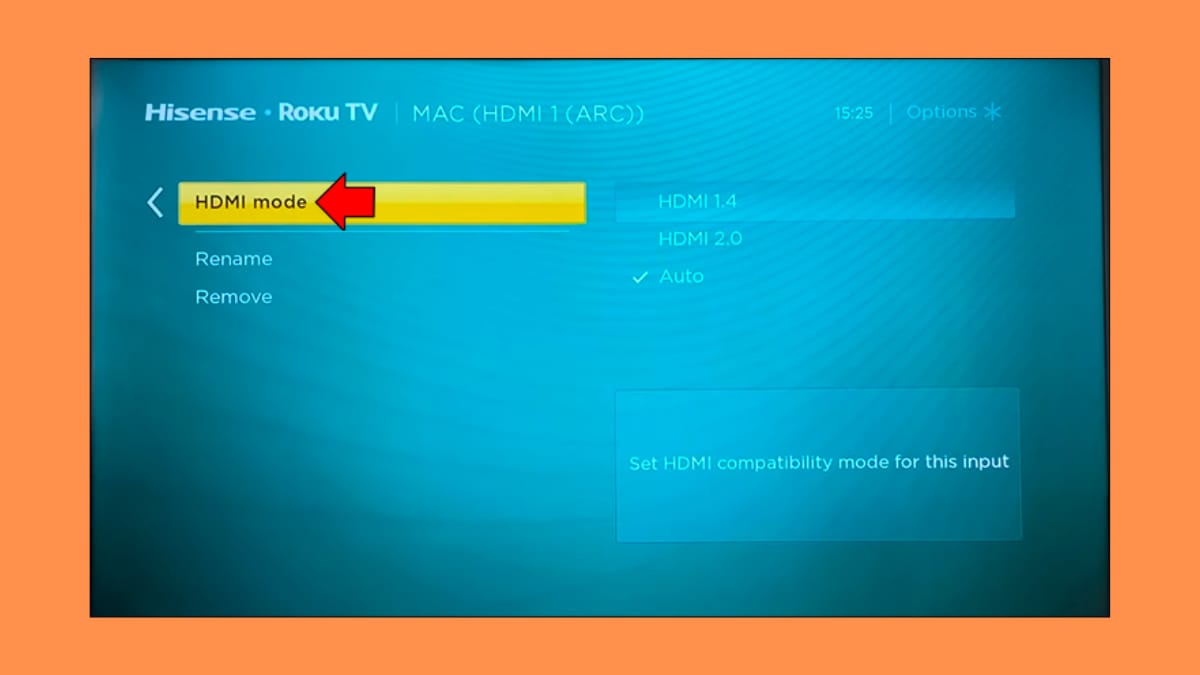
If you’re using a gaming console, make sure to set the HDMI input mode to “HDMI 2.1” for the best gaming performance.
This mode supports 4K at 120Hz and variable refresh rate (VRR) for smoother gameplay.
Game mode settings
The Hisense U7G offers several game mode settings that can affect the TV’s performance during gaming.
Here are some of the important settings to consider:
- Input Lag Reduction: Set this to “On” to reduce input lag and improve response time.
- Black Enhancement: Set this to “Off” to prevent crushed black levels.
- Color Temperature: Set this to “Neutral” for more accurate colors.
Variable refresh rate (VRR)
VRR is a feature that synchronizes the TV’s refresh rate with the gaming console’s output to reduce screen tearing and stuttering.
If your gaming console supports VRR, make sure to enable it on both the console and the TV.
Motion settings
The Hisense U7G offers several motion settings that can affect the picture quality during gaming.
To reduce motion blur and improve clarity, set Motion Interpolation/Smoothing to “Off” and Judder Reduction to “Low” or “Medium.”
Final Words
To sum up, the Hisense U7G offers a range of picture settings that allow you to customize your viewing experience.
By following the recommended general settings and adjusting the advanced settings, you can enhance the picture quality to your liking.
Experiment with the settings and find the perfect combination for your preferences and the content you’re watching!





