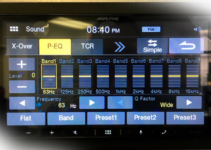Now that you have your dream Toyota, you need to find the perfect settings for the backup camera. If you don’t do this, you may find it difficult to enjoy the benefits.
We know how stressful it is to get these settings so we have gone through the pain for you. In this post, we will share how to adjust your Toyota backup camera settings. After you are done with this, you should find it easy to adjust your backup camera settings.

Adjusting your backup camera settings for Toyota Camry
If you have a Toyota Camry that has a backup camera, this is how you can adjust the camera settings. The steps are simple and very easy to understand.
Step 1 – Go to settings to adjust the camera background display.
Step 2 – Select “Display.”
Step 3 – After this, you should tap on “Adjust Brightness/Contrast.”
Step 4 – Go to “General” to sort out the brightness settings of the complete display system.
Step 5 – Tap on Camera to fix the brightness of your Camry’s Backup Camera.
Step 6 – Test all the levels before choosing one that suits your camera settings.
There you go, now you have sorted out the settings for your Toyota Camry backup camera.
Adjusting your backup camera settings for Toyota Corolla
So you have a new Toyota Corolla and it is difficult to find where to set the backup camera. It is even difficult to sort out the settings when you find where to fix them. Let’s help you out in this section with the following steps:
Step 1 – Go to setup.
Step 2 – Adjust the brightness and contrast settings here.
Step 3 – Choose any of the modes, either day or night.
Step 4 – Test the different levels to discover the one that suits you the most.
That’s it, you have just sorted your backup camera settings for your Toyota Corolla. To learn more, you can check the owner’s manual. If you have any issues, you can speak to a professional.
Adjusting your camera when it shows your license plate
There are times when your backup camera shows your license plate. When this occurs, there’s a challenge. Don’t worry, it isn’t so complicated, we can help you sort this problem out. Take the following steps:
Step 1 – Clean and Adjust the Backup Camera
Sometimes, all you need to do when the camera isn’t providing a solid view, it is to clean it and make adjustments. It is also important to check that your camera is not coming loose or wobbling. The lenses of backup cameras are scratch-resistant and repel water but you still need to clean them occasionally.
Clean the lens with a lens cleaner and microfiber cloth. While cleaning, you should check the camera casing for leaks or cracks. If you notice any, make sure you seal them up. After this, you can adjust the camera.
Step 2 – Reseat the Camera
If you notice that the camera is not properly seated or hangs loosely, you need to adjust its position. Check the position of the grommet that protects the camera wires as well.
Open the back panel of your car trunk to access the mount and camera wiring. Take out the inner panel of the trunk that is made of rubber or hard plastic. Check the wiring and mount to know the problem. However, when your camera is showing just the number plate, it is mostly a wiring issue.
Another reason could be the hole on which the camera sits. If this is the problem, simply drill a new one. But if you notice serious damage, you need to replace the camera.
Step 3 – Replace the camera
Once you don’t notice a cut or entangled wire and the camera is sitting properly, then your camera must be damaged. This means that you need to get rid of it and find a new one. The first step to doing this is finding a reliable backup camera plug for your Toyota. There are several trusted vendors on and offline so speaking to your mechanic may be a good idea.
Choosing a reliable option comes with several benefits. Firstly, many of them come with aftermarket solutions like installation and customization. What this implies is that you don’t even need to stress yourself to install the camera. They’ll do it on your behalf.
However, if you prefer to install the camera by yourself, make sure you have the necessary tools and technical ability. Do this and you’ll have your backup camera working perfectly in no time.