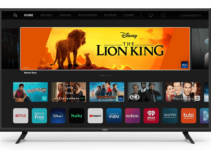The LG C9 has been one of the best TV for a year now. Its features give an amazing view. Some users have been asking for the best picture settings for LG C9 to maximize their fun.
Here are some settings we find useful for the LG C9. This guide gives you an idea of how to get the perfect look you desire. Feel free to make adjustments to any area that pleases you.
The settings are good for any model. It applies to all kinds of content – excluding games and when you want to use it as a PC monitor; these might need more adjustments.
Best Picture Settings for LG C9
These settings show give you a perfect view. To begin with the settings, kindly click on the menu, then tap Settings. Next, select More, and click on Picture.
Now use the settings below for the Picture.
Backlight:
Natural Light: Set it to 100.
Artificial Light: Use 80.
Dark Room: Use 80.
Contrast:
Natural Light: Use 100.
Artificial Light: Use 85.
Dark Room: Use 85.
Sharpness:
Natural Light: Set it to 30.
Artificial Light: Use 25.
Dark Room: Use 10.
Brightness:
Natural Light: Use 50.
Artificial Light: Use 50.
Dark Room: Also use 50.
Tint:
Natural Light: Set this to 0.
Artificial Light: Use 0.
Dark Room: Choose 0.
Color:
Natural Light: Choose 70.
Artificial Light: Use 50.
Dark Room: Use 50.
Color Temperature:
Natural Light: Select C50.
Artificial Light: Use C20.
Dark Room: Set it to 0.
General Settings For LG C9
Eco Settings
This settings is also essential. Disable every mode for power saving and automatic image. You won’t want the television to adjust the image while you are testing. So, turn off the Energy Saving option. Then from the Picture Menu, turn off the AI Picture. Also, disable the Eye Comfort mode. Don’t forget, adjust it to what suits you best.
SDR Settings
The content here has 10 preset picture options to choose from. The perfect one to chot is the “isf Expert (Dark Room)” picture mode. It is the most accurate among them and it can also be customized. Do you watch in a room that is a bit bright? The “isf Expert (Bright Room) picture mode is also perfect.
Now also use these settings:
Sharpness: 0.
Contrast: 90.
Tint: 0.
Color: 50.
Adjust the OLED Light setting if you want to change the TV’s luminosity. Although this won’t have much effect on the major quality of the picture. You can set this to 50 fr perfect viewing conditions.
Expert Control Settings
Turn off both Super Resolution and Dynamic Contrast off. You will find them in the Expert Controls menu. For the Color Gamut, set it to Auto – this allows your gadget to automatically select the right color gamut according to the content. Also, use 2.2 fr the Gamma setting, this is perfect. For Color Temperature, choose Warm 2 – those use often be the default for most picture modes.
The Picture settings as well as other General settings above should give you a perfect taste of what you desire to view.