Are you a lover of Call of Duty but haven’t gotten your controller settings right? Did you just come across this game and want to play but need the best controller settings? Whichever category you fall into, this post is perfect for you.
Best Call of Duty Controller Settings
There are several modules in the Call of Duty series. In this post, we will focus more on Warzone. There is a lot to tweak, from button layouts to sensitivity, and even assist options. Let’s dive straight in.
Controller Settings
Below are the controller settings we suggest that you try out. They are not arranged in any specific order. All you need to do is go to your settings menu and enter the corresponding values.
- ADS Sensitivity Multiplier (High Zoom): 1.00
- ADS Sensitivity Multiplier (Low Zoom): 1.00
- Aim Response Curve Type: Standard
- BR Button Layout: Tactical
- Controller Vibration: Enabled
- Deadzone: 0.5
- Horizontal Stick Sensitivity: 5
- Invert Vertical Look: Disabled
- Stick Layout Preset: Default
- Vertical Stick Sensitivity: 5
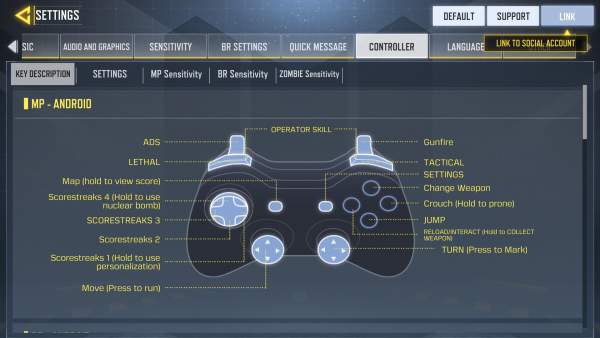
If you are familiar with Call of Duty at any level, then these settings must be very familiar. Most players prefer to leave their sensitivity settings low while others raise the value considerably high. We believe “5” is perfect since it sits in the middle.
The truth about controller settings is that they are ultimately dependent on the player. Figure out what suits you based on this template.
Weapons
It is also very important to figure out the weapons section. Check below for our suggested settings:
- Aim Assist: Standard
- Aim Down Sight Behavior: Hold
- Depleted Ammo Weapon Switch: Enabled
- Equipment Behavior: Hold
- Use/Reload Behavior: Contextual Tap
- Weapon Mount Activation: ADS + Melee
- Weapon Mount Movement Exit: Enabled
One of the most important settings to figure out on your controller is the “aim assist.” You can edit this setting to be sticky while aiming at the enemy. However, most players prefer to leave it at “Standard.” You can check out the different options to know which one makes your gameplay better.
Your “Use/Reload Behavior” is very important, especially when you are playing battle royale. We suggest that you set this to “Contextual Tap.” This will allow you to tap on the “X button” on Xbox or the “Square button” on PS4. With this, you can pick up loot easily from the ground.
If you don’t make use of this setting, you have to press down the button during gameplay. This will slow you down and reduce the quality of your gameplay.
Movement
It is impossible to discuss the best Call of Duty controller settings without mentioning movement. This game is all about moving from one location to another. As such, you must figure out the right controller settings for movement. Check out our suggestion below:
- Auto Move Forward: Disabled
- Automatic Sprint: Disabled
- Parachute Auto-Deploy: Enabled
- Slide Behavior: Tap
- Vehicle Camera Recenter: Enabled
Again, the settings are not arranged in a specific manner. You can always enter the corresponding values when sorting out your settings. From our list above, we suggest that you set your “Slide Behavior” to “Tap.” Doing this makes it possible for you to slide faster since you wouldn’t be holding the button down.
You cannot rule out sliding when playing Warzone. It comes in handy when you have to dodge sniper fire from your enemy. Some players prefer to keep their Slide Behavior at “Hold.” They argue that it allows them to slide cancel easily. Like we mentioned above, it all boils down to what you prefer.
We suggest that you switch on “Parachute Auto-Deploy.” This makes it easy to drop in when looking at a second monitor.
Conclusion
What other Call of Duty settings would you like us to discuss? Drop them in the comments section and we will discuss them as soon as possible.





