Factory resetting of any device can be a tough decision, especially when it is one made with no other possible solution to the lingering problem(s) facing your device. The Motorola Droid Turbo 2 is no exception to these difficulties.
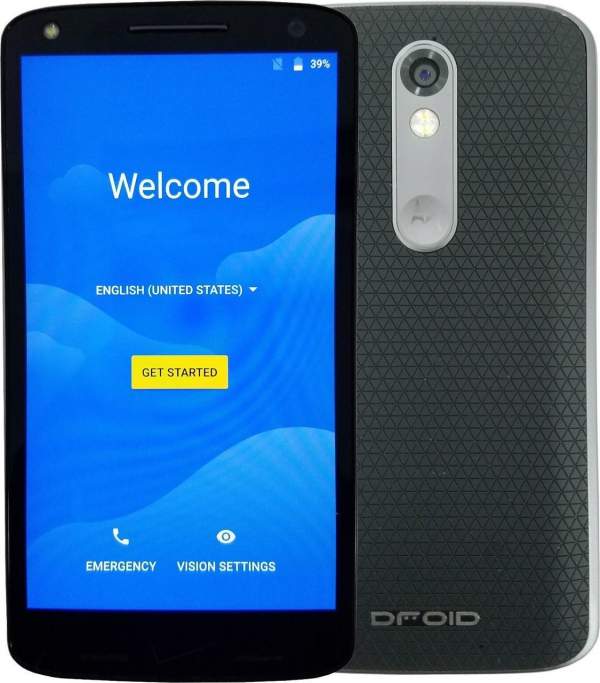
How to Factory Reset Droid Turbo 2
The Droid Turbo 2 might prove difficult or complex to factory reset. However, this article will give a complete step-by-step guide on how to factory reset your Droid Turbo 2 device.
Factory Data Reset
A factory data reset on your Droid Turbo 2 can be performed in two (2) ways, either while the device is turned on or off. For a reset to be done with the device, a minimum battery level of 20% is required.
Note:
- If a PIN, Pattern, or Password has been set-up on the device, the device requires these security locks to be imputed before a factory reset can be initiated.
- A factory reset will wipe all contacts, email accounts, downloaded apps and files, media files, and app settings and data. Ensure important files and data have been backed up before proceeding.
How to Factory Reset Droid Turbo 2 while Turned on
This method of factory reset for your Droid Turbo 2 is an easier way. Regardless, it might prove to be unuseful to a device lagging or displaying a blank dark screen. However, if your device still displays properly, simply follow the steps below to factory reset the device.
- From the Home screen, click on the app menu icon.
- Locate the “Settings” app and click on it.
- Scroll down until you see the “Backup & reset” option.
- Unselect the Automatic restore option.
- Click on “Factory Data Reset.”
- A prompt would be displayed. Click on “Reset Phone.”
The Droid Turbo 2 device has successfully gone through the Factory Reset.
How to Factory Reset Droid Turbo 2 while Turned off
In this method of reset, the device has been turned off. It may or may not have been having trouble displaying. Nonetheless, this method is another means to factory reset your Droid Turbo 2. Simply follow the steps below to factory reset the device.
- Ensure that the Droid Turbo 2 is turned off.
- Place your hand or finger on the “Volume Down” button. Press and hold for a few seconds.
- As your hand or finger remains pressed, hold onto the Volume Down button. Press and release the “Power” button. Keep holding the Volume Down button until a boot mode screen displays.
- Once displayed, use the Volume Buttons to navigate through the menu options.
- Scroll to “Recovery mode” and select it with the Power button.
- On the “No command” screen, press and hold the “Power” button. Then proceed to press and release the “Volume up” button. Displaying the menu options.
- Using the Volume buttons, scroll to the “Wipe data/factory reset” option. Press the Power button to Select.
- Click on “Userdata + personalized content.”
- Using the Power button, select the “Reboot system now” option.
- Wait for several minutes for the process of the reboot to complete.
Your Droid Turbo 2 device has successfully gone through Factory Reset.
Factory reset of your Droid Turbo 2 device is an easy-to-do sequence. Understand how the device operates, and you will have a smooth use of it. If you followed the above steps, your device would have been completely reset.




