
Why Reset a Motorola Phone to Factory Settings? There are several reasons why you should reset your Motorola phone to its factory settings. You might be experiencing software issues, or you might be planning to sell your phone and want to erase all of your data.
Whatever the reason, resetting your Motorola phone to its factory settings is a simple process in just a few minutes.
This article will review the steps you need to follow to reset your Motorola phone to its factory settings.
How To Reset Motorola Phone to Factory Settings
When you reset your phone, all of the data on it gets deleted, and it returns to its original factory settings.
It will remove this information from the mobile device:
- An account with Google Media
- Information and system settings
- The settings and information stored in the app (including text messages)
- programs that are in downloads
- You must reset your phone settings.
To clear all data from your phone and reset it to factory settings:
- Navigate to Settings > then tab. The system
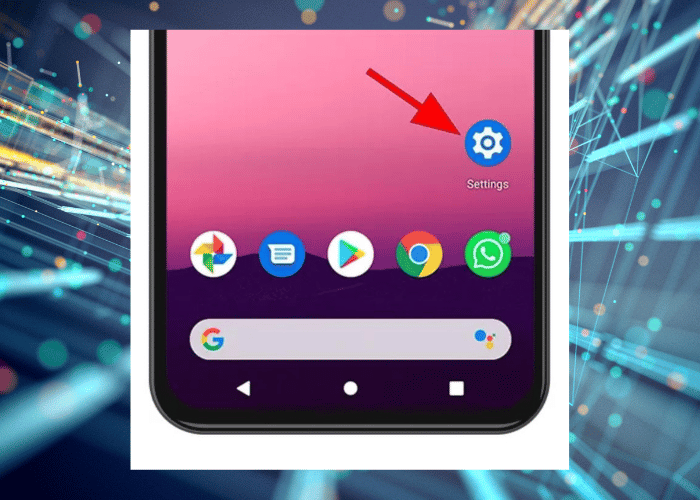
- goes to the Advanced menu.
- Choose the Clear All button.
- Choose the Factory data reset option.
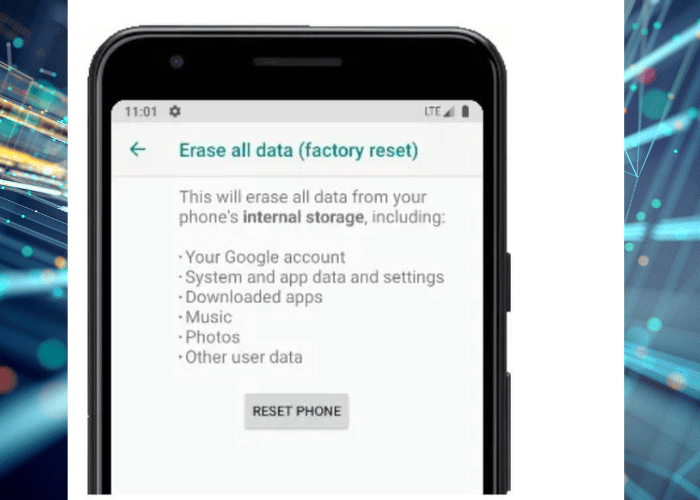
After the device gets turned on, we strongly advise you NOT to input your Gmail account information.
This will prevent programs from being downloaded on their own automatically.
Note that you may access your Gmail account and reinstall your apps at a later time.
How to Perform External Reset on Motorola Phone?
You may do an external hard reset on the phone if you are not able to enter the menu on the phone in order to carry out the usual reset.
Step 1: Backup Your Data
Before you reset your phone, it’s important to backup all your data. This includes photos, videos, contacts, music, and other files you want to keep.
There are several ways to back up your data, including using a cloud service like Google Drive or a computer to transfer the files.
If you need help backing up your data, consult the user manual for your phone or the manufacturer’s website.
Step 2: Turn off Your Phone
Turn off your phone and wait for a few seconds. It will ensure that your phone is fully powered off and won’t interfere with the reset process.
Step 3: Enter Recovery Mode
To enter recovery mode on your Motorola phone, you’ll need to press a combination of buttons.
The exact buttons you need to press will vary depending on the model of your phone, so consult the manufacturer’s website or the user manual for specific instructions.
Once you’ve entered recovery mode, use the volume buttons to navigate the menu and select “wipe data/factory reset.”
Step 4: Confirm the Factory Reset
After you’ve selected “wipe data/factory reset,” you’ll get asked to confirm the action. Use the volume buttons to navigate the menu and select “yes.”
The reset process will begin, and your phone will be wiped off all data and restored to its factory settings.
Step 5: Reboot Your Phone
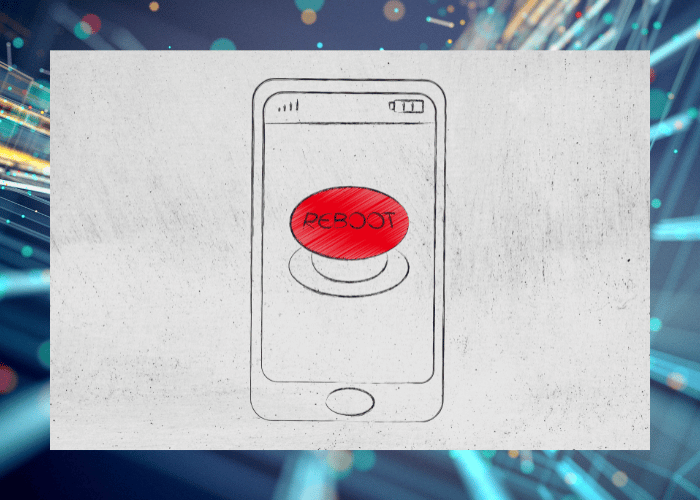
Once the reset process is complete, your phone will automatically reboot.
This may take a few minutes, so be patient.
When your phone has restarted, it will be back to its original factory settings and ready to be set up as a new device.
Step 6: Restore Your Backup Data
If you made a backup of your data, you could restore it to your phone. You can do this by transferring the files from your computer or by accessing your cloud backup.
If you need help with how to restore your backup data, consult the manufacturer’s website or the user manual for your phone.
Reasons behind Resetting a Mobile Device
There are several reasons why people reset their mobile phones to factory settings. Here are some of the most common reasons:
Troubleshooting Software Issues
One of the main reasons people reset their mobile phones to factory settings is to troubleshoot software issues.
If a phone is experiencing slow performance, freezing, or crashing, resetting the phone to its factory settings can often fix the problem.
By wiping all the data, apps, and settings, the phone starts fresh and operates smoothly, just like it did when it was new.
Data Security
If a person is selling their phone or giving it away, they will often reset the phone to its factory settings to ensure that all of their personal data and information gets wiped from the device.
It helps protect their privacy and security, especially for people with sensitive information on their phones.
Start Fresh
Some people may want to start fresh with their phone and erase all the apps, contacts, and data they have accumulated over time.
By resetting their phone to its factory settings, they can start fresh and set up their phone the way they want it, with the apps and settings they want.
Updating the Operating System
When a new operating system is released, some people reset their phones to their factory settings in order to upgrade.
It ensures that their phone is running the latest version of the operating system and helps fix any compatibility issues that may have arisen with the older version of the operating system.
Removing Bloatware
Some mobile phones come pre-loaded with apps and software that the user may not want or need.
By resetting the phone to its factory settings, the user can remove this “bloatware” and start fresh with only the apps and software they actually want to use.
Is it Safe to Perform a Factory Reset?

A factory reset is a process that restores a mobile device to its original settings. It also removes all personal data, third-party apps, and configurations.
People often use it as a troubleshooting step for fixing various issues.
Many users believe it to be a safe way to erase all their personal information. People perform this reset before selling or disposing of their devices.
However, while factory resetting a mobile device can help protect personal data by removing it from the device, it may not necessarily remove all data securely.
Sometimes, you can recover your personal data using specialized software or hardware.
Therefore, it’s essential to take additional steps to completely remove sensitive information, such as wiping the device’s storage and performing a secure erase.
Moreover, performing a factory reset can also cause unintended consequences. For example, if the device has a firmware issue, the reset may not work, and the user may end up bricking their device.
Also, some third-party apps or custom ROMs may not work after the reset, and the user may have to reinstall or install an alternative version.
In conclusion, factory resetting a mobile device can be safe if performed correctly and with the necessary precautions.
However, it’s essential to understand that it may not completely remove all personal data from the device and may cause unintended consequences.
Therefore, it’s advisable to back up important data before resetting and take additional measures to secure sensitive information.
Conclusion
In conclusion, resetting a Motorola phone to its factory settings can help troubleshoot software issues, protect personal data, start fresh, upgrade the operating system, and remove bloatware.
However, it is important to remember that resetting the phone will erase all data, so it is better to back up important information before resetting the phone.
Resetting your Motorola phone to its factory settings can be a quick and easy solution to software issues or a way to erase personal data before selling your phone.
By following the steps outlined in this article, you can reset your Motorola phone to its factory settings in just a few minutes.
Remember to back up your data before resetting your phone, and restore your backup once the reset process is complete.
Hopefully, now you know how to reset your Motorola phone to Factory Settings.
Stay connected for more information!




