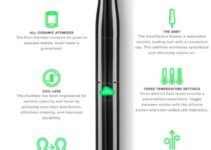Is your Fitbit Charge 3 having issues? Not a problem, we’ve got you. In this post, we will discuss how to reset your Fitbit Charge 3 to factory settings.
Many people don’t know the difference between resetting your Fitbit Charge 3 and restarting it. After discussing how to reset your device, we will discuss the difference and how to restart the device as well.
Resetting your Fitbit Charge 3 to Factory Settings
One of the easiest ways to fix a problem with any device is resetting it to factory settings. The same goes for the Fitbit Charge 3. In this section, we will show you in steps how to reset your device.
Step 1 – Swipe towards the right on the screen. Doing this takes you away from the clock face.
Step 2 – The next screen you see is the Settings screen. Here, tap on “About.”
Step 3 – Scroll through the menu options and tap on “Clear User Data.” When you do this, you reset the Charge 3 to factory settings. This implies that the device is as good as new and is void of any synced data.
Because you lose all of your data when you reset the device, we have a warning for you. It is best to perform an operation known as “data export” before resetting the device. This way, you can preserve your information ahead of the “reset” process.
To carry out the “data export” operation go to your dashboard. Once you tap on “data export” in the options, you get an email from Fitbit providing the needed directions.

Differentiating between Restarting and Resetting a Fitbit Charge 3
Like we stated earlier, most people mix up restarting and resetting a Fitbit Charge 3. Both processes are different. When you restart the device it is also known as “soft reset.” This process does not erase the data on the device.
When you reset to factory settings, you are erasing everything in the device memory. As such, there will be no apps, data, or any other personal information. The device becomes a new one.
Why do you need to reset your Fitbit Charge 3 to factory settings? One reason is that the device is malfunctioning. If you have carried out a “soft reset” operation and the device is still malfunctioning, then you should “reset.”
Another reason is that you need to sell the device or give it out to someone else. Resetting Charge 3 helps to protect your data. Interestingly, Charge 3 is one of the few Fitbits that you can reset to factory settings. The others include Aria 2, Ionic Series, Inspire Series, Ace 2, and Versa Series.
Restarting your Fitbit Charge 3
If you need to restart your Fitbit Charge 3, there are two ways to do it. The first is directly from your wrist. Check the steps below:
Step 1 – Swipe to the Settings menu from the clock screen.
Step 2 – Scroll to “About” and tap on “Reboot Device.”
Step 3 – Tap on the “checkmark.”
Step 4 – Wait until you see the normal watch face. The device has just restarted.
The second method is to restart with the charging cable. Check the steps below:
Step 1 – Plug in the device to a charger or your laptop using the certified cable.
Step 2 – Leave the device in the charging cradle. Ensure that it is properly locked in.
Step 3 – Tap the “touch-sensitive button” lodged by the side. Doing this will light up the device’s face and it should vibrate.
Step 4 – Hold down this button for 8 seconds.
Step 5 – Release the button and wait for the device to vibrate with a smile icon appearing on the screen.
By now, the device should be working well. If you have any issues after you restart or reset your Fitbit Charge 3, speak to their customer support.