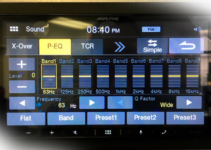![Best Equalizer Settings for Sony WH-1000XM4 [Top Tips]](https://settingsbase.com/wp-content/uploads/2023/02/Eqff.jpg)
Do you find yourself constantly tweaking the equalizer settings on your Sony WH-1000XM4, yet unable to achieve the perfect sound?
Look no further! In this blog post, we’ll walk you through the best equalizer settings to optimize the sound quality of your Sony WH-1000XM4 headphones.
By the end of this article, you will be equipped with the knowledge and tools to take your audio experience to the next level.
Keep reading for in-depth information on how to achieve the perfect sound with your Sony WH-1000XM4 headphones.
Best Equalizer Settings for Sony WH-1000XM4 Headphones
Below, we’ll explore the finest equalizer audio settings for Sony WH-1000XM4 headphones.
Bass Booster
Bass booster settings can significantly enhance the audio experience of Sony WH-1000XM4 headphones by emphasizing the lower frequencies and providing a fuller, richer sound.
Bass is an essential element in music, and by boosting it, you can feel the rhythm and energy of the music.
That said, follow these steps to achieve the best bass booster equalizer settings for Sony WH-1000XM4 headphones:
- Open the Sony Headphones Connect app on your smartphone or tablet.
- Connect your headphones to the app.
- Click on the “EQ” tab in the app.
- Choose the “Bass Booster” option.
- Adjust the slider to +1 at Clear Bass. At this point, the audio should sound balanced and not overpowering.
- Test your headphones with your favorite music to fine-tune the settings.
- Save your custom equalizer setting for future use.
![Best Equalizer Settings for Sony WH-1000XM4 [Top Tips]](https://settingsbase.com/wp-content/uploads/2023/02/manual.jpg)
Bright
Bright equalizer settings help improve the audio experience of Sony WH-1000XM4 headphones by emphasizing the higher frequencies and providing a clearer, more detailed sound.
By boosting the high frequencies, you can hear more of the intricate details of the music, such as cymbal crashes, hi-hats, and vocals.
That said, follow these steps to get the best bright equalizer settings for Sony WH-1000XM4 headphones:
- Navigate to the “EQ” tab in the Sony headphones app (refer to the steps above).
- Choose the “Bright” option.
- Adjust the slider until the sound is crisp and clear.
![Best Equalizer Settings for Sony WH-1000XM4 [Top Tips]](https://settingsbase.com/wp-content/uploads/2023/02/eqq.jpg)
Mellow
By fine-tuning mellow equalizer settings, you can improve the sound quality of your Sony WH-1000XM4 headphones, so they provide a warm, relaxed sound.
By boosting the mid-range frequencies, you can make the music sound smoother and more laid back.
The mellow equalizer settings are particularly useful for jazz or acoustic music genres.
That said, here are the steps to achieve the best mellow equalizer settings on your Sony headphones:
- Go to the “EQ” tab in the headphones app.
- Choose the “Mellow” option and adjust the slider until the sound is warm and relaxed.
Remember, the goal of the mellow equalizer setting is to enhance the mid-range frequencies, such as the guitar, piano, and vocals, without making them sound muddy or muted.
So, the sound should still be clear and detailed.
![Best Equalizer Settings for Sony WH-1000XM4 [Top Tips]](https://settingsbase.com/wp-content/uploads/2023/02/perfect.jpg)
Vocal Booster
Boosting the vocal frequencies makes the vocals sound more prominent and enhances the lyrics, making it easier to understand and appreciate the singer’s voice.
It’s particularly useful for genres like pop, rock, or hip-hop, where the vocals are a crucial part of the music.
To achieve the best vocal booster settings on your Sony WH-1000XM4, follow these steps:
- Open the “EQ” tab in the app.
- Navigate to the “Vocal Booster” settings.
- Adjust the slider so that the vocals sound clear and prominent.
While adjusting vocal booster settings, make sure the music doesn’t sound harsh or unnatural.
Also, the vocals should still blend well with the other elements of the music.
![Best Equalizer Settings for Sony WH-1000XM4 [Top Tips]](https://settingsbase.com/wp-content/uploads/2023/02/booster.jpg)
Treble Booster
Treble booster settings help make the sound brighter and more detailed, making them great for genres such as classical or jazz.
It helps distinguish different instruments and sounds from each other to make the music more enjoyable.
- Go to the “EQ” tab in the headphones app.
- Tap the “Treble Booster” option.
- Try adjusting the slider so that the sound is brighter and more detailed.
![Best Equalizer Settings for Sony WH-1000XM4 [Top Tips]](https://settingsbase.com/wp-content/uploads/2023/02/vocal.jpg)
Popular EQ Settings for Sony WH-1000XM4
If you struggle with finding the best equalizer settings for your headphones yourself, consider trying the popular EQ settings:
- 400: Between +4 and +7
- 1K: +4 or +5
- 2.5K: Between +4 and +7
- 6.3K: +4 or +5
- 16K: Between +3 and +7
- Clear Bass: +10
However, feel free to customize the settings to your personal preferences.
Tip: Make Use of Customized Settings
Sony WH-1000XM4’s app provides an option for saving customized settings.
You can create various audio settings to fit your mood, environment, and the type of music you’re listening to.
This feature lets you tailor the sound of your headphones to your individual preferences.
Every person has different preferences for how they want their music to sound, and customized equalizer settings allow you to adjust the bass, mid-range, and treble frequencies to achieve the perfect balance for your ears.
Plus, this feature helps compensate for the acoustics of different environments, such as a noisy train or a quiet library, ensuring a good listening experience.
You can also create and save your own custom equalizer settings to enjoy your music to the fullest and get the most out of your headphones.
![Best Equalizer Settings for Sony WH-1000XM4 [Top Tips]](https://settingsbase.com/wp-content/uploads/2023/02/eq.jpg)
How to Adjust Equalizer Settings on Sony WH-1000XM4 Headphones
Here are some ways you can adjust the equalizer settings on your Sony WH-1000XM4 headphones to improve your audio experience:
Sony Headphones Connect App
The Sony Headphones Connect app is the most convenient way to adjust the equalizer settings on your Sony WH-1000XM4 headphones.
It lets you fine-tune the sound quality to your personal preferences, save your custom settings, and switch between different presets anytime you want.
Follow these steps to adjust the equalizer settings using the app:
- Download and install the Sony Headphones Connect app on your smartphone/tablet.
- Turn on your Sony WH-1000XM4 headphones and pair them with your device using Bluetooth.
- Launch the Sony Headphones Connect app and tap on the “EQ” tab at the bottom of the screen.
- Select one of the preset equalizer settings or choose “Custom” to create your own custom equalizer settings.
- If you choose “Custom,” you will see a screen with sliders for the bass, mid-range, and treble frequencies. Slide the bars up or down to adjust the levels of each frequency.
- Once you have fine-tuned your settings, tap on the “Save” button to save your custom equalizer settings.
- You can switch between different presets or your custom settings anytime you want by returning to the EQ tab.
Third-Party Apps
Apart from the Sony Headphones Connect app, there are many third-party equalizer apps that you can use to adjust the sound quality of your Sony WH-1000XM4 headphones.
Some popular examples include:
- Equalizer FX: This free equalizer app lets you adjust the bass, treble, and other sound settings on your headphones. It comes with a built-in music player that you can use to test your equalizer settings.
- Wavelet: It’s another popular equalizer app known for its advanced sound processing algorithms. It allows you to adjust the equalizer settings on your Sony headphones to match your hearing profile so you get the best possible sound quality.
- Poweramp: This app also comes with a built-in equalizer and offers a wide range of presets and customization options to fine-tune your headphones’ sound quality to your liking.
- Equalizer and Bass Booster: Lastly, this free equalizer app lets you adjust the bass, treble, and other sound settings on your Sony headphones.
While using a third-party app for adjusting equalizer settings, make sure the app you choose is compatible with your headphones.
Also, carefully follow the instructions to avoid any issues.
Manual Adjustment
Apart from using the Sony Headphones Connect app, you can manually adjust the equalizer settings on your Sony WH-1000XM4 headphones using the touch controls.
This method can be useful when you cannot connect to your Sony Headphones Connect app.
Here are the detailed steps to manually adjust the equalizer settings:
- Turn on your Sony WH-1000XM4 headphones and put them on.
- Tap and hold the “Custom” button on the left earcup of the headphones for about 2 seconds until you hear a beep, and the headphones enter “Manual” mode.
![Best Equalizer Settings for Sony WH-1000XM4 [Top Tips]](https://settingsbase.com/wp-content/uploads/2023/02/head.jpg)
- Tap the “Custom” button again to enter “Manual” mode, and then swipe forward or backward on the ear cup to adjust the bass level.
- Swipe up or down on the ear cup to adjust the mid-range level, and swipe left or right to adjust the treble level.
- After making the desired adjustments, tap the “Custom” button once again to exit “Manual” mode.
- The headphones will beep to confirm that the changes have been saved.
Final Words
Finding the right equalizer settings for your Sony WH-1000XM4 headphones can really bring your music to life.
Everyone’s ears are unique, so it’s important to experiment with different settings until you find the perfect match for your personal preferences.
Also, don’t be afraid to play around with the settings and see what sounds best to you!