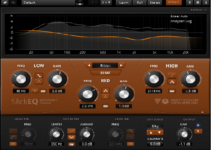Samsung soundbar is the best and you made the right choice in choosing it. Samsung soundbar, unlike others, has a solid design that is well-built with great solid plastic and metal grilles which helps to cover the speakers, it has good sound quality, it has many connection options with full HDMI ports, it has a small screen interface that can help to display inputs and volume level and many other beautiful features. It sounds interesting, right? yes.

Best Settings for Samsung Soundbars
Setting up your Samsung soundbar is quite easy and it does not require much time for it to be done and the next thing is for you to start enjoying that great sound that comes with it.
You may be wondering or looking for how best you can connect your Samsung soundbar, not to worry, you are at the right place to learn about it. There are four main settings you can have which depends on your convenience and the type of connection mode that is available. We have HDMI settings, Bluetooth, digital optical cable, or auxiliary cable.
HDMI Settings
Using the HDMI is the best choice for connecting your devices, it is the most advanced method and also the most recommended way for setting up your soundbar with your TV. With HDMI, it can help to transmit digital audio well and it gives the best resolution audio you can get when connected and it supports all the latest and the most advanced audio technologies.
To use the HDMI, first, turn off both devices and check out for the HDMI ports on the Soundbar and also on your TV. When you locate both HDMI ports, plug one end of the cable into the HDMI “out” port on the soundbar and the other end into the HDMI port of your TV. After you have successfully plugged in the cable in both HDMI ports, turn on the two devices and change the source to HDMI by pressing on “Source” and then “HDMI”.
Bluetooth Settings
While HDMI gives you the best sound quality, Bluetooth is the most convenient when connecting your soundbar. To use your Bluetooth, on the soundbar remote there is a button that has the Bluetooth icon on it, press it to put the soundbar on a pairing mode, put your TV into Bluetooth pairing mode too. When connecting with your TV, go to “Settings” and click on “Sound”, then click on “Sound Output” and select “Bluetooth speakers list” and “Soundbar”.
Optical Cable
Just like HDMI, the optical cable is also quite easy to set up and it is also a good way of connecting your soundbar with your TV. To set it up, identify the ports on your soundbar and also on your TV. Insert the cable into the optical “Out” port on your TV and the other end of the cable into the “In” port on your soundbar. On your soundbar remote, press “Source” then “D.IN” and on your TV, go to settings, press “Speaker output” then change it to external sources.
Auxiliary cable
This option of connecting the soundbar is an Analog option, it does not support digital content, it is only limited to stereo audio. You can connect it by connecting one end of your cable to the Samsung soundbar “aux in” jack and the other end on your TV “aux out”. Press the “Source” button on the soundbar and then press “aux mode”.
Wrap-up
Setting up your Samsung soundbar depends entirely on your TV, the type of connection mode you want has to be compatible with both. The cables you choose to use have to be working properly and ensure the jacks are securely connected.
For the connection, Bluetooth is the most convenient and you can use it without having to connect cables but when it comes to having great quality sound, HDMI is the best and supports the most advanced audio technologies.