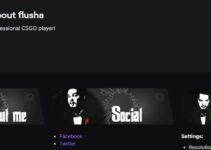Rust is a game produced by Facepunch Studios. It was first released in 2013 and it involved PVP combats, exploration, and base building. To become one of the best players out there, you need the best graphics settings for Rust.

While finding this is difficult because of the constant graphical tweaks made to the game, you can always make changes. This is what we will be teaching you in this post. let’s dive straight in.
How to get the Best Graphics Settings for Rust
It doesn’t matter what settings you need, we have everything put together in this section to help you.
Draw distance
When your draw distance is large, it affects your GPU. However, high settings are good for snipers and roof campers. So you need to create a balance to enjoy the gameplay. The recommendation is 1500. To adjust these settings, go to the “Pause” menu and select “Options.” Enter the “Graphics tab” then adjust your slider.
Water Quality
A large part of the Rust landscape is covered in water. There are also boats and enemies that will attack you from all angles. For better gameplay, reduce the water quality. This will improve your visibility while diving or swimming.
In-game music
We advise that you turn off the in-game music in Rust. This will help you to hear faraway explosions or approaching enemy steps. With this, you already have a huge advantage.
Lens Dirt
Rust presents you with loads of graphical tricks like lens dirt and blood splatter. These contribute to immersion but it also affects your vision. We suggest that you turn off “Lens Dirt.” This will remove obfuscation and give a better view of the battleground.
Max Gibs
Max Gibs gives you an amazing feeling especially when you topple a tower. However, this leads to the generation of loads of rubble on your screen. The effect of this is the plummeting of your framerate. For best results, reduce your Max Gibs to zero (0).
Ambient Occlusion
Rust is a very beautiful game. This beauty can be distracting during gameplay, especially when you are trying hard to survive. To play Rust better, turn off this feature.
Anti-Aliasing
This feature helps you to smoothen the graphically-generated edges. However, to get better results, you need to sacrifice looks. This means that you will play better if you turn off the anti-aliasing feature.
Mouse sensitivity
This feature is a major contributor to the quality of your gameplay. We advise that you spend quality time adjusting this feature to suit your gameplay. There isn’t a recommended value for this. Simply choose what is best for you.
High-quality Bloom
High-quality bloom adds more vibrance to Rust. This means that the game becomes more visually appealing but it strains your graphics cards. The result is poor performance. Simply turn it off to enjoy the game better.
Motion Blur
This is one of the most debated topics by ardent gamers. It adds realism to your game, however, not everyone can stomach this realism. You can turn it off to see if it suits you or not. Again, it depends on what you prefer.
Particle quality
You can get loads of in-game particles from intense gunfights in Rust. This increases the demand on your PC which will affect its performance. We suggest that you reduce particle quality as much as you can.
Graphics quality
We cannot deny that graphics cards these days are not as strong as they used to be. Rust demands a lot from your graphics card. We suggest that you lower the graphics quality to avoid stress on your FPS.
Conclusion
These are some of the most important graphics settings in Rust. Which ones did we leave out? Drop them in the comments section and we will add them to the list.