Overwatch is one of the most popular team-based shooting games in the world. The game was developed and released by Blizzard Entertainment. You will find various characters in the game with different abilities. One of those characters is the Widowmaker or Widow. If you want to try the pro Widowmaker settings, keep reading the post.
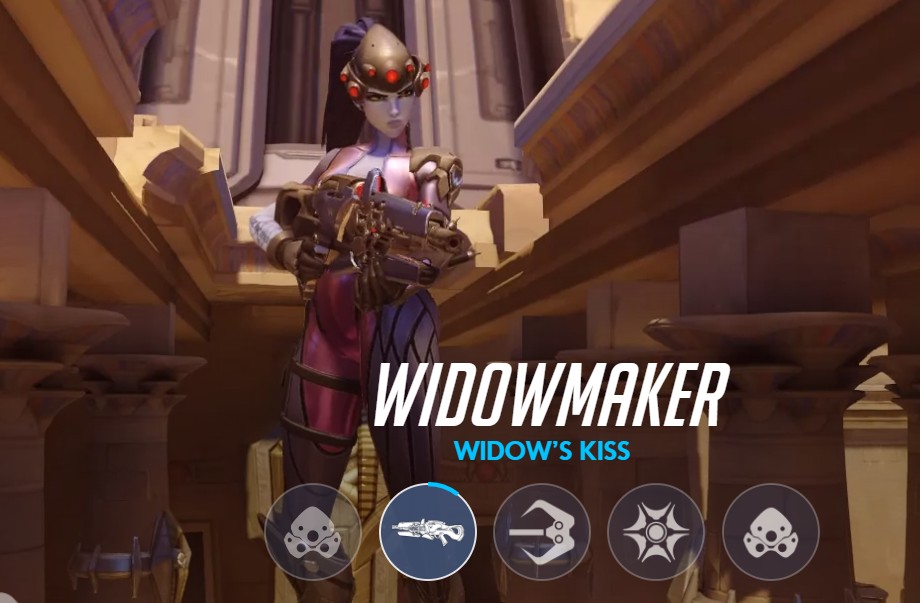
Her real name is Amélie Lacroix. She is from France. She was a ballerina. At the moment, she is 33 years of age.
There are 4 main abilities of Widowmaker such as Widow’s Kiss, Grappling Hook, Venom Mine, and Infra-sight. She is powerful against Mercy, Pharah, Hanzo, Torbjorn, and more. On the contrary, she is weak against Reaper, Winston, and Reinhardt.
To be honest, she is a bit complicated character. However, if you are a good player, then you will do just well with Widowmaker. To get the best out of Widow, you can tweak your settings a bit.
For instance, you can try the pro Widowmaker settings. Remember, every person is different. So each of us will have different settings that will be suitable for us. We will try to share our opinions and a few tips/tricks to make sure you get the best out of Widowmaker.
So without further ado, let’s jump right in…
Pro Widowmaker Settings
Normally, everybody has their own settings for Overwatch. However, if you are going to play with Widowmaker, then the most important thing would be your sensitivity settings. With the sensitivity settings, you actually control the mouse movement settings.
You need to set the sensitivity in a way so that you can aim precisely and faster. Now, you also know that the settings would be different depending on the device you are playing on.
For instance, if you are a PC gamer, you will play with a mouse and keyboard. While for a console player, you will be playing using gamepads. For your convenience, we will cover the settings for both PC and gaming consoles. So here we go…
Pro Widowmaker PC Settings
First of all, we will address all the PC gamers. As you will be playing with your mouse and keyboard, the sensitivity settings would be crucial. So, let’s talk about that now…
Sensitivity Settings on Overwatch PC
Widowmaker is a DPS character in Overwatch. As a result, you will need precision more than turn speed. When it comes to sensitivity, it is very personal. Everybody will have their own preference. So it is tricky to suggest a parameter here.
Still, most pro players agree that a low sensitivity on Overwatch PC would be great if you are playing with Widowmaker. Now, when you turn the sensitivity to low, your mouse pointer will move very slowly. But it will be precise.
On the other hand, you will have to move your hand much more than usual.
For PC Widowmaker players, a good sensitivity range would be between 2 to 5. But for this, you will need a large mousepad. In addition, you need to take care of the DPI and eDPI on your mouse as well. So try to find the best sensitivity for you between 2 to 5.
In-Game Settings for Widowmaker in PC
Now that you know all about the sensitivity settings, we can proceed to the next step. In this step, we will talk about other in-game settings that you can tweak to improve your gameplay while playing with Widowmaker.
First of all, you will need higher FPS (Frames per Second) more than good graphics quality. So, if you have a less powerful GPU, you should not increase the graphics settings to High. Rather, you should keep it low or medium.
Plus, a monitor with a higher refresh rate would come in handy. Also, a high-end GPU would be a good addition to your rig. Nonetheless, you can try the settings described below if you want to get a good experience playing with Widowmaker.
- V-Sync: Off (Many pros turn it on. But they have a very high config rig)
- Aspect Ratio: Native Aspect Ratio of Your Monitor
- Triple Buffering: Off
- Reduce Buffering: On
- Limit FPS: As High As Possible For a Cap
- Graphics Quality: Low (If you have a high-end GPU, then you can go High or Medium)
- Texture Quality: Low or Medium
- Texture Filtering Quality: Low
- Local Fog Detail: Low
- Dynamic Reflections: Off
- Shadow Detail: Off
- Effects Detail: Off
- Model Detail: Off
- Lighting Quality: Low
- Anti-Aliasing: Off
We have shared these settings above so that you can get a good experience playing with Widowmaker. However, depending on your PC configuration, you can tweak the settings to your liking as well.
Pro Widowmaker Gaming Console Settings
When you play Overwatch on consoles like Xbox or PS, you will have to take a different approach. Because in PC, you were using mouse and keyboard. However, in gaming consoles, you will need to use gamepads. And, the settings of those controllers also different compared to PC.

Also, it is a bit difficult to find good sensitivity while playing with a gamepad. Still, here are some tips from us.
- General Sensitivity: 30 to 45. You can see that it is a bit low. However, with this low general sensitivity, your precision would improve. You can start from 30 and check where you can settle on.
- Horizontal and Vertical Sensitivity: It is better to lower your horizontal sensitivity compared to the vertical sensitivity.
- Aim Assist: 100
- Aim Smoothing: Off (If you want precision and fast kill, you should turn it off)
- Vibration: Off (You can turn it on as well. But we think it can interfere while aiming precisely)
- Invert Controls: It is up to you. Some people will like it and others will not.
So for the general sensitivity, you can aim between 30 to 45. However, if you are playing on consoles, then you can check these settings out as well.
- Show Network Stats: On
- Network Quality Notifications: On (But if you have a good network, then you can turn that off)
- Kill Feed Display: On
- Internet Connection: It is better to use a wired internet connection
- Limit Client/Server Send Rate: Off
- Brightness: It is better to use high brightness to get better visibility. However, higher brightness can be harmful to your eyes.
- Always Skip Kill Cam: Off
Concluding Thoughts
If you are still with us, then you can give yourself a pat on the back. Because now you know the pro Widowmaker settings that you need to use while playing Overwatch.
When it comes to settings on a game, it is a tricky topic because every gamer has a different preference. Still, we have tried to share the best Widowmaker settings for both PC and gaming consoles.
Remember, in the case of Widowmaker, sensitivity is the main thing you need to check out. It is better to tweak the sensitivity with tiny adjustments and see whether it works for you.
We hope this information will be helpful to you. In the meantime, you can share this post with fellow Overwatch players. If you have any further questions or suggestions, you can share them with us in the comments below!
More Posts for You:





