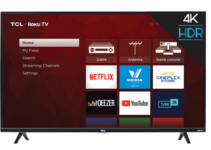Toshiba has a wide range of TVs to its credits. And all these TVs have one thing in common: They are of amazing quality. One of their stand-out features is the crisp picture quality.
Despite having great picture quality, you have a role to play as well. You need to calibrate your TV to get the best pictures. How can you do this if you don’t have any experience or equipment?
That’s why we wrote this article. We have done the work on your behalf and we will show you the best picture settings for Toshiba TVs. Grab your remote control and let’s start to calibrate your TV.

Best Toshiba TV Picture Settings
For these settings, we made use of the Toshiba Fire 55-inch TV. After lots of research with other recent Toshiba TVs, we believe these settings will suffice. You can use them for several kinds of content, except for gaming and as PC monitors.
In this case, you may need to make small adjustments to suit your specific content or viewing conditions. Enough of the talk, let’s get to work.
SDR Settings
Across all Toshiba TVs, there are different picture modes. Not all these picture modes give crisp and accurate pictures. We chose the Movie mode and we suggest you use this mode as well. It gives you more freedom to customize your settings as well as the best quality pictures.
Other settings you need to work on are under the Advanced Settings Tab. They include:
- Contrast – 70
- Brightness – -2
- Color – -7
- Tint – -2
- Sharpness – -25 (this implies no sharpening at all).
Adjusting the backlight is dependent on your current viewing conditions. However, adjusting backlight settings has no effects on your picture quality
As a result, we switched off Dynamic Contrast and Dynamic Backlight and we suggest you do too. Dynamic Noise Reduction and MPEG Reduction are off by default and you should leave them that way. The reason for this is that they may cause you to lose some of the best details from your pictures. However, you can tweak them if you aren’t satisfied with the results, especially with low-quality content.
HDR Settings
HDR features are always enabled for the local apps on Toshiba TVs. Because of this, the TVs adjust picture settings naturally once you start to play HDR content. However, you may need to change the picture mode to Movie, just like for SDR content.
Another important setting you need to sort out is the HDMI Input Mode. This is very important when you are playing HDR content from external devices. You need to set it to Mode 2 (2.0). The reason for this tweak is that older devices develop compatibility issues. If you don’t sort this setting out, you may not be able to view your HDR content.
In some cases, your HDR content may come across as too dim. If this happens, you just need to adjust your Mid-Luminance Gamma. Shift this to -5 and then choose High for Dynamic Contrast and Dynamic Backlight.
Dolby Vision
Recent Toshiba TVs generally support Dolby Vision content from all the local apps on the TVs. However, not all external devices can play HDR content on TVs.
Just like with HDR content, you will notice that the TV makes some adjustments to your picture settings automatically. One thing you should make sure of is that you don’t copy your SDR settings for Dolby Vision.
Motion Interpolation
It is best to leave all the settings under this section disabled. However, you can adjust them based on your preferences. Normally, people prefer different interpolation settings.
If you will like to enable the interpolation settings, you can alter Motion Processing to what you like. We preferred working with the “Smooth” option however, you should adjust the setting based on your preference.
Gaming
You only need to tweak your HDR and SDR settings mildly to get the best picture settings for gaming. Before you begin, you need to first adjust your picture mode to “Game.” This will help you get the least input lag possible. After this, you can leave all the other settings the way they are.
For HDR gaming content, you need to adjust the HDMI Input Mode just like you did for external devices above. Switch this to Mode 2 (2.0).
PC Gaming
In this case, you can switch the Picture Mode to PC. Choose the same HDMI Input Mode as regular gaming. This will give you the best possible PC gaming experience on Toshiba TVs.