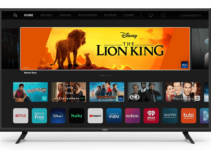If you have a Vizio TV, it can be quite frustrating when you misplace your remote or it gets damaged. This is because the design of the TV causes a lot of confusion when you have to work it without a remote.
How to Change Settings on Vizio TV without Remote
The buttons on a Vizio TV are located in an unconventional location. As such, you may think that there are no buttons. We will teach you how to change settings on your Vizio TV without a remote in different ways.
Search for physical buttons
Contrary to popular opinion among owners of Vizio TVs, these TVs come with buttons. It is finding the buttons that are the problem. There are three different locations where you can find the buttons on a Vizio TV.
You’ll find a button on the left-lower-backside of the TV. There is another set of buttons lodged on one of the sides of the TV. These buttons are “touch buttons.” There is yet another set of buttons lodged just beneath the TV in front. These buttons are “capacitive buttons.”
It all depends on the model of Vizio TV that you own. You are likely to see different types of buttons. In some cases, you may not get all the buttons you need to change your settings. When this happens, you need other options.

SmartCast Mobile
This is one of the most popular options you have when you need to change settings on your Vizio TV. It is very easy to use, however, you have to download it to your smartphone. The app works on both iPhones and Android devices.
To find it, go to the Apple Store or Google Playstore. Check for “Vizio SmartCast Mobile” and download it. The app was designed by Vizio to help users control their TVs without remotes.
There are several options on the app. Some of them include play and pause, volume up and down, and the power button. Asides from these basic settings, you can also select input, change aspect ratio, and access advanced options.
There is only one challenge with this app. It can only work for Vizio TVs that are SmartCast-enabled. As such, it won’t work for any Vizio TVs designed before 2015.
IR-based Smartphone App
What if you can’t access the right buttons and your TV isn’t SmartCast-enabled? The good news is that there are other options. This option is compatible with all Vizio TVs so there’s no need to be skeptical.
It is an infrared-based smartphone app. Most Android phones are equipped with a feature known as “IR Blaster.” This feature makes it possible for the phone to send out or transmit infrared light pulses. Wondering how this will help? The signals are very similar to what is obtainable from a regular TV remote.
This implies that any phone with this capacity can work as a regular remote. The challenge with this method is that it doesn’t work for iPhone users. Apple doesn’t install the “IR Blaster” on any of its devices. As a result of this, your iPhone cannot emulate a remote control using this method.
To check if your smartphone is “IR-enabled” check its specs on the manufacturer’s website. There is an easier way to check. Look at the top edge of your smartphone to check for a small black area. It may be as minute as a pinhead.
If you are sure that your device is “IR-enabled” then you should go ahead to install any of the IR remote apps. There are so many online that you can work with. We suggest that you try out VizRemote since it was designed specifically for Vizio TVs.
Conclusion
There are several other ways to change settings on your Vizio TV without a remote. What other methods do you know? Share them with us in the comments section.