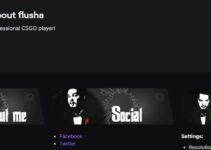In the sphere of game servers, and not just game servers, but game servers with cheap ARK server hosting that have unique systems the name to be mentioned is most definitely Nitrado.
Nitrado is a top-notch and renowned provider of gaming servers and hosting and can boast of more than 1.5 million accounts all over the world. It is the official provider for Ark: Survival Evolved.
The server settings for the Nitrado Ark are quite important as they dictate the extent to which you’re able to play and enjoy your game.
Configuring the settings wrongly can cause lagging among other things when you play the game.

The server settings for the game can be easily adjusted on the game server’s web interface and this is usually more convenient for gamers rather than using the textual server settings. The only disadvantage of the server’s web interface for some gamers is that they don’t get certain hints/ideas(for example: about what could happen when they increase or decrease their maximum level).
The game settings on the web interface can be changed under Settings>> General. But for every time that you change your game settings, you need to restart your server after saving the new settings so that they can apply to your next game.
Nitrado Ark Engine Settings
The Nitrado Ark engine settings allow you to generate your desired values into the game.ini automatically. They were introduced to allow easier use of the advanced configurations. But, you cannot use the engine settings while your expert mode is enabled.
Follow these steps to configure your engine
settings:
- Go to the web interface of your server
- Stop your server completely and wait for 3-5 minutes
- Go to Settings>>General
- Ensure that the Expert Mode is deactivated.
- Select Engine Settings (you can edit the specific values of your game from this menu)
At the bottom of your screen, you’d see that there is a dialog box named Custom Game.ini Settings. The Custom Game.ini Settings allows you to add values into your Game.ini directly such that there is no need to look for specific values and it is fast and simple to enter and update your values.
Nitrado Ark Difficulty Settings
The Nitrado Ark difficulty settings affect the levels of creatures in your game world and also the quality of loot drops.
Follow these steps to configure your difficulty settings:
- Go to the web interface of your server
- Go to Settings>>General
- Go to Difficulty Offset and Override official difficulty
- Change the values there to the ones you want
- Save the changes you have made and restart your server for the changes to be applied.
While changing your values note that the difficulty offset allows you to scale the difficulty and the override official difficulty allows you to change the difficulty offset to be higher than 1.0. Leaving the value blank or setting it to 0 will be leaving it in default mode.
Nitrado Ark Expert Mode Settings
The Nitrado Ark Expert mode is an advanced configuration that allows you to make changes to the files for GamerUserSettings.ini, Engine.ini, and Game.ini.
Before you can make changes in the expert mode you need to make sure your server is not currently running and you might need to add the settings that don’t appear manually by yourself.
Follow these steps to activate your expert mode settings:
- Go to the web interface of your server
- Stop your server completely and wait for 3-5 minutes
- Go to Settings>>General
- Activate Expert Mode
- Save the changes and wait for an Expert Settings option to pop up under the settings
- Start your server to apply the changes made so far before making any other configuration changes.
Follow these steps to make changes after activating the expert mode settings:
- Stop your server completely and wait for 2-5 minutes.
- Open expert settings and select the file you want to make changes to from the drop-down menu
- Load the file and make the changes you want to make when it loads completely
- Save changes you made
- Start your server again and the changes should be applied.
Depending on what mode you want to game in, these are the best settings to configure your server to. Once you have all of these settings properly configured correctly you are sure to have a fun and smooth time gaming.