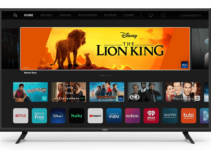Have you misplaced your LG TV remote control? Then you aren’t alone. It can be quite tasking and frustrating when you have to sort out the settings on your TV without the remote.
The good thing is that many TVs come with physical buttons that you can always manipulate to change settings. However, using them isn’t so easy. In this post, we will explain how to use these buttons and other methods as well.
How to Change Settings on LG TV without Remote
Search for Physical Buttons
If you misplace your remote, the first option is to search your LG TV for physical buttons. This is pretty easy. All you need to do is to check the bottom part of your TV in front.
In some cases, the buttons are located on the side, hidden away from view. You may even find the buttons at the back of your TV. Many times, these buttons may not protrude from the body of your TV. This is why you need to run an intricate search.
Some of the buttons you will find are the volume keys, channel, buttons, and even buttons to switch the input source. What if there are no physical buttons? Let’s show you another way to change settings on your LG TV.

The LG ThinQ app
Most LG TVs these days are smart TVs. Do you know one of the biggest advantages of smart TVs? You can sync them to your smartphones. Interesting right?
What does this imply? It means that you can control your LG TV without using your remote. We don’t mean a few functions, we mean the entire functions of your TV. As such, you can change the settings of your LG TV from your smartphone.
However, to do this efficiently, you need to download the right app. One app that comes highly recommended for LG TVs is the “LG ThinQ app.” It doesn’t matter if you are using an iPhone or Android device, this app will work on your smartphone.
To get this app working optimally, you need to first pair it with your TV. Check the steps below to learn how to pair the LG ThinQ app with your LG TV.
Step 1 – Switch on your TV using the power button by the side.
Step 2 – Ensure that your smartphone with the app and the TV are connected to the same Wi-Fi.
Step 3 – Launch the LG ThinQ app on your smartphone then tap the “+” symbol lodged close to the top of your screen.
Step 4 – Check through the information on your screen. After this, tap on “OK.”
Step 5 – Scroll to the “home appliances” page and select your LG TV.
Step 6 – The app will automatically search for any devices close by. When you see your LG TV, simply tap on it.
Step 7 – You will see a verification code displayed on your TV screen. Enter this code into the app on your mobile device. When you are done, tap on “OK.”
Step 8 – If you will like to link the app using your email, select “link.” Otherwise, you can skip this step.
Step 9 – Tap on “move to home.”
Congratulations!!! Now, you can change the settings on your LG TV using your smartphone with the LG ThinQ app. As you can see, it is pretty simple. There is only one challenge. This app doesn’t work on LG TVs that are not smart.
There are several other apps that you can use to change settings on your LG TV. You can find them on the Google Playstore or Apple Store. Check them out and let us know which ones worked well.