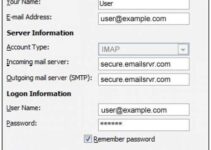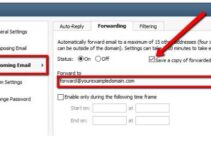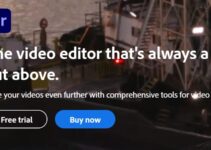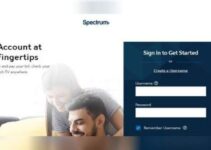Accessing almost all TV programs or movies from a computer on your tablet or mobile device is now very possible. Thanks to innovative tools like Plex.
With the Plex media server software installed on your computer, you can easily organize media. The Plex client program when installed on your mobile device allows you to quickly stream content from your computer.
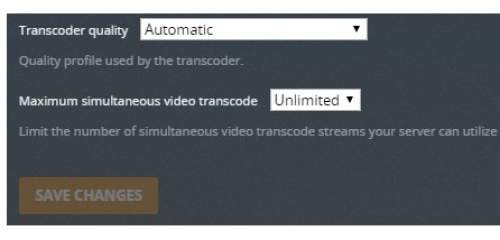
Mind you, you can use this tool for almost all media formats. But, it’s not all content that can be played directly the client program on your mobile phone simply because your gadget often comes with some specific requirements for resolution, container format, as well as media encoding format. Few contents require Transcode or Direct Stream. While Transcoding is helpful whenever the Plex client couldn’t read an audio or video format, or can’t support the bitrate, resolution; the Direct Stream is useful when the Plex client can support both audio and video formats but cannot support the container format.
Expert Settings for Plex Transcoder
Although the process of the Plex transcoding will be enabled automatically when needed, you can still experiment with some Transcoder settings in advance.
Below are some useful settings:
- First, check if your NAS or computer meets the requirements of the Plex Media Server. Proceed to download the Plex Media Server from Plex’s download page if it meets the requirements. Install it after downloading it and follow the onscreen wizard. Then complete the setup for the server as needed.
- Next, head to Settings. Then tap on Transcoder. Specify by choosing Transcoder Quality and Maximum Simultaneous Video Transcode.
- Under the Transcoder Quality, there are 4 options to choose from:
- Automatic: This is the best option for most users.
- Prefer Higher Quality Encoding: Slower transcoding, but good quality.
- Prefer Higher Speed Encoding: Speed is fast but has low-quality streaming.
- Make Myy CPU Hurt: This option has the highest quality with slower transcodes. However, it has the heaviest CPU usage.
- The Maximum Simultaneous Video Transcode means that the maximum number of transcoding sessions will be processed simultaneously.
- Click on the Show Advanced if you would like to use more transcoding settings. Adjust them to fit your taste.
Please note that the process of Plex transcoding is intensive on the CPU. It may give you buffering and stuttering problems. Ensure that you maximize the settings for transcoder quality, a maximum number of simultaneous transcode sessions, and x264 preset for background transcoding. This is important when the Plex server runs on a non-dedicated computer.
Settings for Plex Transcoder Streaming Quality
All Plex applications come with different settings for Streaming Quality. That means you can have a different setup for your phone, streaming boxes, computer, and other platforms.
Don’t also forget that the resolution and quality of any video played on your gadget. Take your time to adjust the settings on all the Plex clients you choose.
The 3 settings you need to adjust include Remote Quality, Online Quality, and Local Quality.
As a mobile user, you can also adjust the settings for Remote Wi-Fi Streaming and Remote Network Streaming separately.
That’s the transcoding settings for Plex. Use it to achieve maximum audio and video pleasure.