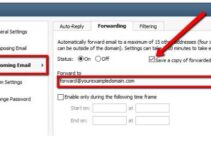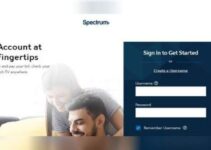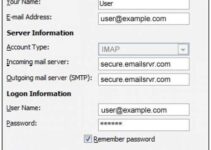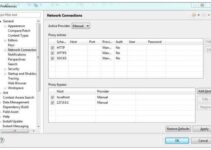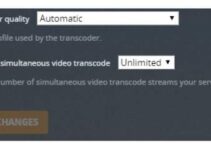BitTorrent is described as fast and reliable when installed on Windows 10 devices. With its well-set service, it always downloads torrent files swiftly without necessarily going through modifications. Before we move further on how to get the best out of qbittorrent, we would need to understand a few concepts first.
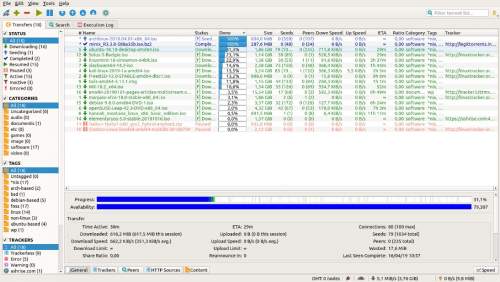
What Is BitTorrent?
BitTorrent is known as a communication protocol for peer-to-peer file sharing. This allows users to exchange data and information over the internet in a decentralized mode. This simply means that BitTorrent works as a transfer protocol for files from one device to another. In addition to this, all BitTorrent programs should have their communications, both incoming and outgoing, more freely in order to achieve maximum download speed.
BEST SETTINGS FOR Qbittorrent
- Adjust your download speed: Begin by increasing your QBittorrent’s download speed to 80%. What this does is boost the speed of the download. For this to be effective, you need to perform the speed test by enabling your VPN.
How to do this.
- Switch on your VPN.
- Search “speed test” on Google and use the inbuilt speed tester or use a trusted source to get your average speed limit.
- Run tests and observe your maximum speed for download.
- Go to your qbittorrent settings, open it, and select tools.
- Select options and speeds.
The configuration mainly helps you to set the limit of your download speed. Limiting connections helps to manage the overhead involved in managing so many connections. It is important to note that the network or Wi-Fi strength matters as well as the size of the file being downloaded.
- Configure your port: Bittorrent can allow you to manually select and forward a port. You first have to confirm if the port is open, then change or resend it if it isn’t open.
How to do this.
- Open the Qbittorrent and select tools in the options.
- Find the port used for inbound connections.
- Register the port on a reliable website.
- If you desire, you can manually configure a port in QBittorrent, preferably within 49160 to 65534.
- Run the test to know if the port is open.
If the port opens, then there is no need for further action. However, if the port is not open, you would have to enable QBittorrent through your firewall and forward it to your router. If your firewall disallows your downloads, adding them to your white list would be a way to set your firewall to allow QBittorrent files.
How to add QBittorrent to the white list.
- Locate your start menu and search for the Windows Defender Firewall.
- Find Allow an App and click on it.
- Click on the Change Settings button.
- Locate the QBittorrent app and click on OK.
When this is done, QBittorrent is already free to download.
QBittorrent modified ports would easily get through firewalls without being blocked or slowed down.
- Choosing Peers and Seeders: A group of individuals that share files is known as seeders. Peer sources, on the other hand, are the systems that help them share these files. The common peer sources include DHT and PEX.
How to set up quality peers.
- Locate your QBittorrent app and select tools.
- Select options and Bit Torrent.
- Check and enable DHT and PEX.
- Uncheck Local Peer Discovery.
- Set encryption mode to what you would prefer. What encryption does is widen the pool of available peers.
What is so important about peers?
It is a bit challenging to search for these peers with a high seed-to-peer ratio. However, it could be done through using Peer Exchange, Decentralized Network, and Local Peer Discovery.
Selecting peers is about choosing the best seed to peer ratio. For example, 100 peers to 50 seeders mean a ratio of 2:1 which is recommended.
We have looked at three key ways in which we can get the best out of using QBittorrent to ensure faster downloads. Follow the guide above and enjoy the best use of this app. Thank you for reading.