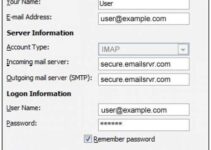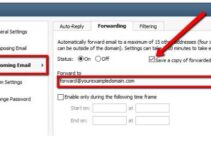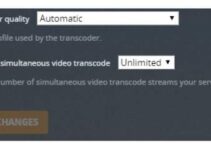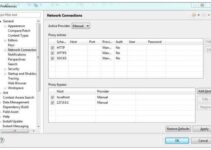Most Internet Service Providers include a lot of add-ons on their packages. Such packages include Email Accounts and Free Streaming Services. The type of plan you subscribe to determines the number of free accounts you would have access to. With several competitive email providing brands in the market (like Outlook and Gmail) who offer exclusive usernames without numbers in them, many users still want to use other email providers.

Also, many users need to use Free ISP Email IDs. Today, Charter Communications needs keeps working with the Roadrunner/TWC internet service. The RoadRunner/TWC Email was later rebranded into Spectrum Mail. As a result of the massive volume of users, it migrated and still kept old service pages as active in order to redirect them back. The safety of users’ email accounts is assured.
This guide shows you the best Spectrum Roadrunner Email settings, especially on your smartphone (Android).
Settings for Spectrum Roadrunner Email in Android phone
You need to modify the settings slightly according to your email extension. Follow the steps below.
Step #1
Install the Email App. The first step for you is to go to Google Play Store. Download and in Email Application, any trusted one will be okay. You are not to use any 3rd part Email app from other websites – this is important.
Let’s assume you choose to use the Microsoft Outlook app for this purpose. It is Hass good reputation and also has a simple UI. Another good Email app is the Gmail app. The only difference is that you could find the settings a bit challenging at first use.
Step #2
The next step is to configure the gateway of the email (rr.com, roadrunner.com, spectrum.net, twc.com).
After you have downloaded and installed the Microsoft Outlook Android Email app, open it.
Input full email address in the username, i.e [email protected], [email protected]. No matter what email you have, ensure our input the full email ID.
The next step is the manual setup – the SMTP settings.
After entering your username and password, enable “Advanced” settings. There are different options on this tab – Port and IMAP settings are included.
For these settings, use the details below:
Setups for IMAP Server and Port
This depends on the email extension you are working with. For email IDs with roadrunner.com, rr.com, twc.com, select the first configuration. For email IDs with spectrum.com extensit, select the second configuration.
POP and IMAP configuration for roadrunner.com, rr.com, twc.com email extensions
- Account Type: Use POP or POP3.
- Incoming Server: Set the POP Port to 110.
- Incoming Mail Server: Use mail.twc.com.
- Outgoing Server: Use 587 for the SMTP Port.
- Outgoing Mail Server for SMTP: Use mail.twc.com.
- Inbound and Outbound Username: Use the full Email address.
- Inbound and Outbound Password: Use the password of the Email.
- SMTP Server Requires Authentication: Choose Yes.
- Account Type: Use IMAP.
- Incoming Server: Use 143 for IMAP Port.
- Incoming Mail Server: Use mail.twc.com.
- Outgoing Mail Server for SMTP: Use mail.twc.com.
- Outgoing Server: Use 587 for SMTP Port.
- Inbound and Outbound Password: Use the full Email address.
- Inbound and Outbound Password: Use the password of the Email.
- SMTP Server Requires Authentication: Select Yes.
Settings for Spectrum IMAP
Use the configuration below for the Spectrum IMAP:
- Account Type: Use IMAP.
- Incoming Server: Use 993 for POP3 Port.
- Incoming Mail Server: Use mobile.charter.net.
- Outgoing Mail Server for SMTP: Use mobile.charter.net.
- Outgoing Server: Use 587 for SMTP Port.
- Inbound and Outbound Username: Use the full Email address.
- Inbound and Outbound Password: Use the password of the Email.
- SMTP Server Requires Authentication: Choose Yes.
That’s it!
When you use the settings above, you are free to use the Spectrum Roadrunner email. Your Email account will sync with the app.